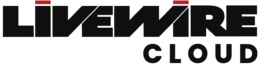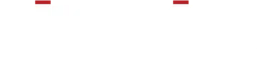As a client, you can manage your contacts by navigating your client profile, selecting the menu
option the for "Contacts" (located on left hand side of portal), and then adding new contacts or editing
existing ones. Additionally, you can invite others to become "Guests" with limited access to your account
based on the permissions you set for them.
Accessing Your Contact List:
- Go to your client profile and select the "Contacts" tab to view, add, edit, or remove contacts.
- This section provides a centralized place to manage all individuals associated with your account.
Adding New Contacts:
- You can add new contacts by filling out a form with their details, such as name, email, and phone
number.
- Set the new contact as either a private individual or an organization, depending on their role and
association with your account.
- Ensure you set the new contact as active to allow them to access the client portal or receive
notifications based on their permissions.
- Each contact can have custom permissions, allowing you to define their level of access.
Inviting Guests:
- Guests are temporary or limited-access users who can interact with your account based on
predefined permissions.
- You can send invitations via email, and once accepted, guests can log in and perform specific
tasks you allow.
Managing Permissions:
- Set different levels of access for each contact, controlling what information they can view and
which actions they can perform.
- Permissions include access to invoices, support tickets, service management, and other client
portal functions.
- This ensures security by restricting sensitive information to authorized users only.
Client Teams & Role-Based Access:
- You can organize contacts into "Teams" within your account.
- Teams allow you to provide structured access to services and functions based on the roles
assigned to each team member.
- This is particularly useful for businesses with multiple staff members needing different levels of
access.
Editing & Removing Contacts:
- Existing contacts can be updated with new details or modified permissions at any time.
- If a contact no longer needs access, you can deactivate or remove them from your account to
maintain security.
By effectively managing contacts and permissions for your organization, you can streamline your
interactions while ensuring the right level of security and access control for each individual.